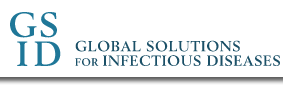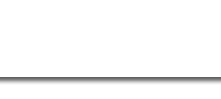Welcome to the GSID HIV Data Browser, hosted by Global Solutions for Infectious Diseases (GSID)
Please read the following "GSID HIV Data Browser Registration Tutorial" first before you start the registration/signup procedure.
To sign up now, click here.
GSID HIV Data Browser Registration Tutorial
Table of Contents:
Registering for access to the GSID HIV Data Browser website
Before using the GSID HIV Data Browser website for the first time, you must register. Registration is a three-step process. Once you have successfully registered for access to the GSID HIV Data Browser, you will have immediate, full access for one year.
Step 1: Accept the
access agreement
To sign up for access to GSID HIV Data Browser and
Sequence Database (from VaxGen Phase III clinical trials), you
must first read and accept the Access Agreement.
If you agree to the terms of the Access Agreement, press the "I
ACCEPT" button at the end of the Agreement. If not, press the
"I DO NOT ACCEPT" button to end the sign-up process.
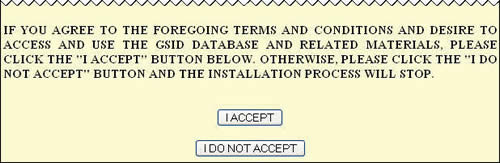
Step 2: Sign up
After pressing the "I ACCEPT" button at the end of the Access Agreement, you will be taken to the sign-up page. On this page, you will enter your personal information and choose the appropriate type of access. Note that all fields on this page are required.
| Email |
Enter a valid email address. Note that this will be your User Name when you log in to the GSID HIV Data Browser website. |
| Password |
Password must be at least 8 characters long and contain characters from at least 2 of the following 4 sets: A-Z, a-z, 0-9, !@#$%^&*() |
| Name |
Enter your full name. |
| Phone |
Enter a daytime contact phone number. |
| Institution |
Enter the name of your institution. |
| Type |
Choose the type of access.
Commercial: Commercial, for-profit entity.
Academic: Academic, personal or non-profit entity.
|
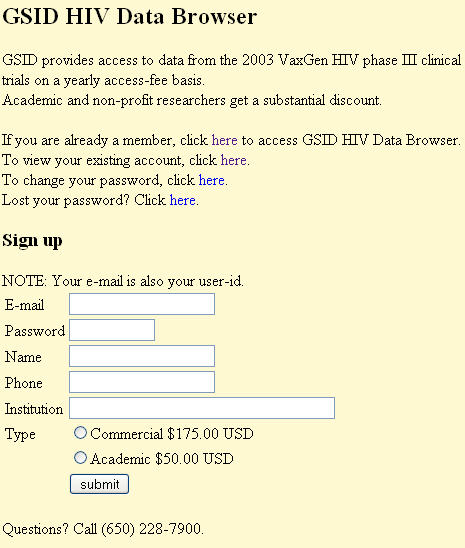
After completing this page and pressing the "submit" button,
you will see a page similar to the following one. Press the
"Buy Now" button to go to the secure PayPal website. From
there, you can use a credit card or PayPal account to purchase one year
of immediate access to the GSID HIV Data Browser.
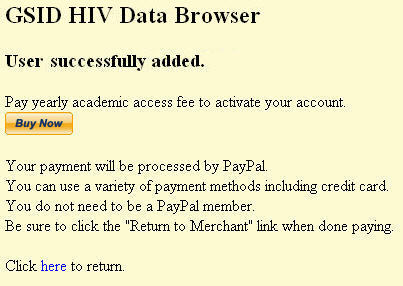
Step 3: Make payment
Note that you cannot return to the GSID page to change options once you have gone to the PayPal page. If you find yourself on the PayPal screen having chosen an incorrect option, you will need to contact GSID directly.
The PayPal website should look similar to the following screen. If you have difficulties navigating the PayPal website, please visit the PayPal Help Center.
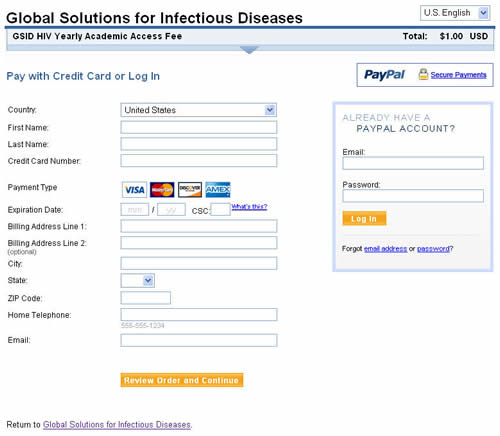
When you have successfully completed your transaction on the PayPal
website, you will see a link back to the GSID HIV Data Browser website.
Press this link to return to the GSID HIV Data Browser website.
Logging in to the GSID HIV Data Browser Website
To gain access to the GSID HIV Data Browser website and genome browser,
you must log in. Visit the
GSID HIV Data Browser to see a screen similar
to the following. On this login screen enter the User Name and
Password that you created during the registration process. Note that your User Name
is your complete email address.
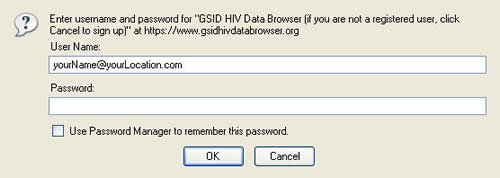
Retrieving a lost password
If you have previously registered for access to the GSID HIV
Data Browser, but you have forgotten your password, you
can request a new password. Visit the registration page and press the Lost your password? link. You will see
a password retrieval page similar to this one:
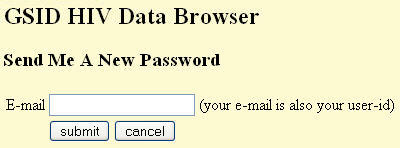
Enter the email address that you used when you originally registered
for access to the GSID HIV Data Browser website, then press submit. A new password will be sent to your email address.
Use this new password to login to the website.
Changing your password
If you have previously registered for access to the GSID HIV
Data Browser website, and you would like to change your password,
you can do that by visiting the registration page.
On this page, press the To change your password link.
You will see a page similar to this one:
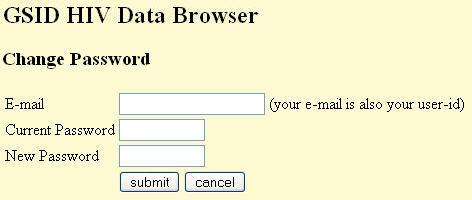
Enter the email address that you used when you originally registered
for access to the GSID HIV Data Browser website. Enter your current
password and your new password, then press submit. Your password will be changed immediately.
Use this new password to login to the website.
If you have forgotten your current password, will need to request a new password before you can change it.
Viewing your account information
If you have previously registered for access to the GSID HIV
Data Browser website, you can view your account details at any time
by visiting the registration page.
On this page, press the To view your existing account link.
You will see a page similar to this one:
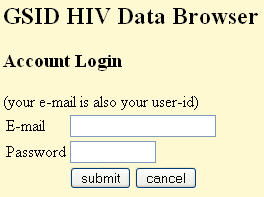
Enter the email address and password that you used when you originally
registered for access to the GSID HIV Data Browser website, then press submit. The next screen will display your account
information. This screen will include most of the information that
you provided when you registered. Also included on this page will be
the date of expiration of your registration access.
If you have forgotten your current password, will need to request a new password before you can log into this page.
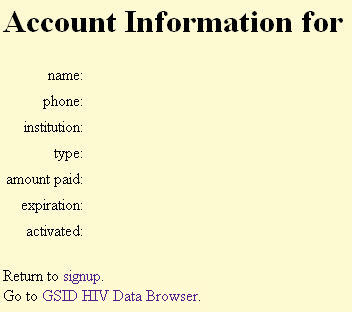
Still need help?
If you have problems at any time during the registration or login
process, please call GSID at: (U.S. phone number) 650-228-7900.
To sign up now, click here.
|